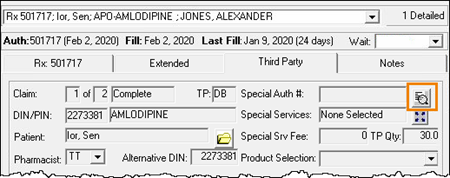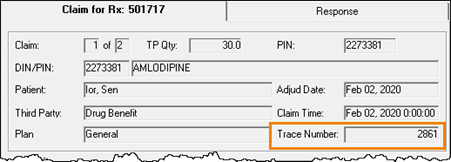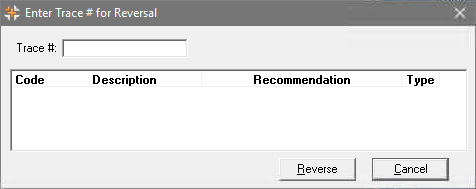Trace Number Reversal
A Trace Number is a claim communication identifier number. It is a mandatory, unique reference number given to each prescription communication between a pharmacy dispensing software and a third party plan.
A prescription can be reversed with a trace number if the prescription was processed through a third party that uses the TELUS switch. Third parties that use the TELUS switch are:
|
|
Note: If the prescription was processed through one of the third parties above as a primary third party followed by a different secondary third party, the prescription must be reversed with the secondary third party FIRST and then reversed with the primary third party SECOND.
For example, if the prescription was processed through ClaimSecure then Greenshield (CS/GS), the prescription must be reversed through Greenshield first, then reversed through ClaimSecure.
Locating the Trace Number
For most cases, the trace number can be found in PharmaClik Rx. If there is no trace number listed, contact the third party for more information.
To locate the trace number:
- Open the prescription in Rx Detail.
- Select the Third Party tab.
- Select the magnifying glass beside the Special Auth # field.
- Locate and record the Trace Number.
Reversing a Prescription with a Trace Number
A prescription can be reversed from either the Workbench, the patient Profile tab or Rx Detail.
To reverse a prescription with a trace number:
- Select Correct > Trace # Reversal. The Enter Trace # for Reversal window opens.
- If reversing from the patient's Profile tab, select Rx > Correct > Trace # Reversal.
- Enter the trace number in the Trace # field.
Note: Once the trace number is entered, select Tab on the keyboard to see if the trace number has been reversed or not. The status displays beside the Trace # field.
- Select Reverse. If the reversal was successful, the following prompt displays:
Table: Possible Trace # Reversal Responses
| Response | Description |
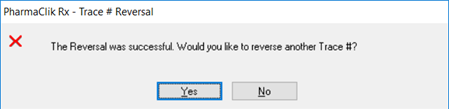
|
The reversal was successful. |
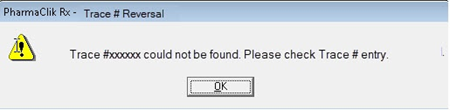
|
The trace number entered could not be found. Ensure the correct trace number is entered. |
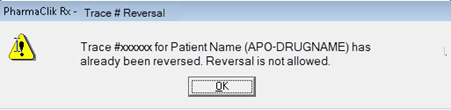
|
The prescription associated to the trace number has already been reversed. |
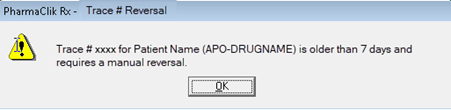
|
The prescription associated with the trace number is older than a specific number of days and requires a manual reversal. |
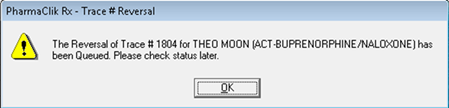
|
The reversal is queued. Attempt the trace number reversal at a later time. |
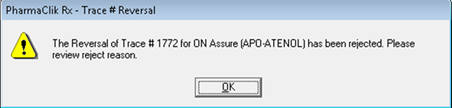
|
The trace number reversal has been rejected. The response codes and descriptions will display on the Enter Trace # for Reversal window for review. |